Python is a versatile and powerful programming language that is widely used for a variety of tasks, including web development, data analysis, and automation. One area where Python shines is in the creation of command-line interfaces (CLIs). CLIs are a great way to provide users with a simple and easy-to-use interface for interacting with a program. However, creating a CLI can be time-consuming and requires a lot of boilerplate code. This is where the Click module comes in.
The Click module is a Python library that makes it easy to create beautiful and user-friendly command-line interfaces. It provides a simple and intuitive interface for defining commands and options, as well as handling input and output. This makes it an ideal choice for anyone looking to create a CLI for their Python program.
Why do we need Click?
CLI is a very efficient way of interacting with a program. It is faster than GUI and also more powerful. It allows the user to perform complex tasks with just a few commands. However, creating a CLI can be time-consuming and requires a lot of boilerplate code, which is where Click comes in. It provides a simple and intuitive interface for defining commands and options, as well as handling input and output. This makes it an ideal choice for anyone looking to create a CLI for their Python program.
Prerequisites
Make sure you have python installed.
Follow Python download link to get python installed in your system.
Also, set up a virtual environment using python3 for the app. Before that create a folder where you want to add python files and then to set up a virtual environment, you may run the below command.
$ python3 -m venv envAfter creating a virtual environment, we need to activate the environment.
source env/bin/activateHow to use Click?
To get started with Click, you will first need to install the library by running the following command:
pip install clickOnce you have Click installed, you can start creating your command-line interface.
Now, let us create a file called main.py.
Here is an example of a simple command that takes two numbers as arguments and prints their sum:
import click
@click.command()
@click.argument('first_number')
@click.argument('second_number')
def sum(first_number, second_number):
result = int(first_number) + int(second_number)
click.echo(result)
if __name__ == '__main__':
sum()
In this example, we are using the @click.command decorator to define our add function as a command. We are also using the @click.argument decorator to define the two arguments that the command takes. Finally, we are using the click.echo function to print the result of the addition.
Usage
Run-on command line with a website of your choice.
$ python main.py 1 2Examples
Here are a few more examples of using the Click module to create a command-line interface:
Example 1: A simple command that takes a string as an argument and prints it to the console:
import click
@click.command()
@click.argument('string')
def echo(string):
click.echo(string)
if __name__ == '__main__':
echo()Example 2: A command that takes a file name as an argument and displays the contents of the file:
import click
@click.command()
@click.argument('file_name')
def show_file(file_name):
with open(file_name, 'r') as f:
click.echo(f.read())
if __name__ == '__main__':
show_file()Example 3: A command that takes a file name and a new name as arguments and renames the file:
import click
import os
@click.command()
@click.argument('file_name')
@click.argument('new_name')
def rename_file(file_name, new_name):
os.rename(file_name, new_name)
click.echo(f'File {file_name} was renamed to {new_name}')
if __name__ == '__main__':
rename_file()
These are just a few examples of how you can use the Click module to create a command-line interface in Python. You can also use other features provided by Click such as option, prompts, password input, etc to make your CLI more robust.
Features of Click
-
Command chaining: One of the key features of Click is its support for command chaining. This means that you can create commands that can be nested inside other commands, allowing for a more intuitive and hierarchical interface. For example, you can create a command that takes a file as an argument and then allows the user to perform various actions on that file, such as displaying its contents or renaming it.
-
Automatic help generation: Click also provides a variety of useful features such as automatic help generation, input validation, and error handling. This makes it easy to create a polished and professional-looking CLI that is easy to use and understand.
To sum it up
In conclusion, Click is a powerful library that makes it easy to create beautiful and user-friendly command-line interfaces in Python. It provides a simple and intuitive interface for defining commands and options, as well as handling input and output. It also has features like command chaining and automatic help generation, which makes it an ideal choice for anyone looking to create a CLI for their Python program. If you're looking to create a command-line interface for your Python program, be sure to check out Click."
💌 If you'd like to receive more tutorials in your inbox, you can sign up for the newsletter here.
Please let me know if there's anything else I can add or if there's any way to improve the post. Also, leave a comment if you have any feedback or suggestions.
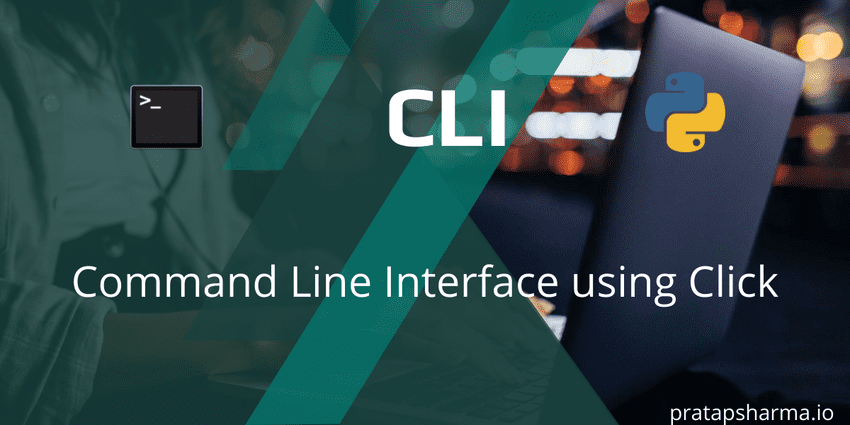
Discussions