
Before diving into the solutions, it's important to clarify the objective: Do you want to modify the author details before committing or after committing (for past commits)? Let's explore both scenarios in detail.
Changing the committer identity for future commits
The two menthods explained below will help you change the committer name and email for the future or new commits only.
Changing committer name and email globally
To ensure that your future commits use the desired information, utilize the "git config" command with the --global flag. Run the command:
$ git config --global user.name "Pratap Sharma"
$ git config --global user.email "iam@pratapsharma.io"
Changing committer name and email for single repository
In case you wish to apply specific settings solely to a particular repository, exclude the --global flag when running the "git config" command. This approach makes the configuration exclusive to that repository. Run the command:
$ git config user.name "Pratap Sharma"
$ git config user.email "iam@pratapsharma.io"
Changing Author information just for the next commit
By utilizing the --author flag, you can overwrite the author information for the next commit exclusively.
$ git commit --author="Pratap Sharma <iam@pratapsharma.io>"
Changing the committer identity for past commits
In this section, we'll learn how we can change the committer name and email for the past commits. Firstly, we'll learn how to change for the last commit and then move forward for multiple past commits.
To modify your previous commits, there are three fundamental methods available.
Using --amend for the last commit
If you only need to modify the most recent commit, Git provides a straightforward method:
$ git commit --amend --author="Pratap Sharma <iam@pratapsharma.io>"
This approach essentially substitutes the last commit with the edited version, thereby rectifying any erroneous author information.
Using Interactive Rebase
Interactive Rebase is a versatile Git tool that can facilitate a range of modifications. Nevertheless, it is a potent tool, so exercise caution when using it and consider researching it in advance.
The initial phase involves determining the most recent "good" commit and supplying its hash to the rebase command.
$ git rebase -i -p fc3483d
Upon execution, your editor will prompt you to specify the commits you intend to modify using the "edit" keyword.
Subsequently, Git will guide you through each commit individually, enabling you to reshape them according to your requirements:
Stopped at 1b7d34e... Updated the me page
You can amend the commit now, with
git commit --amend
Once you are satisfied with your changes, run
git rebase --continue
Your task at this point is to amend the author information and advance to the next relevant commit object. You should repeat this procedure until you've updated all the marked commits.
$ git commit --amend --author="Pratap Sharma <iam@pratapsharma.io>" --no-edit
$ git rebase --continue
Using git filter-branch
Another approach involves utilizing Git's "filter-branch" command. This tool allows for batch processing of a potentially extensive range of commits using a script.
You can utilize the following example script within your repository, replacing the placeholder values with actual ones for the old and new name/email:
$ git filter-branch -f --env-filter '
WRONG_EMAIL="prs@wrongmail.com"
NEW_EMAIL="sharma.pratap22@gmail.com"
NEW_NAME="Pratap Sharma"
if [ "$GIT_COMMITTER_EMAIL" = "$WRONG_EMAIL" ]
then
export GIT_COMMITTER_EMAIL="$NEW_EMAIL"
export GIT_COMMITTER_NAME="$NEW_NAME"
fi
if [ "$GIT_AUTHOR_EMAIL" = "$WRONG_EMAIL" ]
then
export GIT_AUTHOR_EMAIL="$NEW_EMAIL"
export GIT_AUTHOR_NAME="$NEW_NAME"
fi
' --tag-name-filter cat -- --branches --tags
As with the previous methods mentioned, it is crucial to note that this approach also involves rewriting history, generating new commit objects in the process. Thus, it is advisable to only utilize this method in repositories that haven't been shared or published yet.
In other scenarios, exercise extreme caution and only proceed if you are aware of the potential side effects.
Conclusion
In conclusion, modifying author information in Git can be accomplished through several methods, depending on the scenario. For altering recent commits, Git offers a straightforward approach via the --amend flag. On the other hand, interactive rebase and filter-branch command allow for modifying past commits in bulk.
However, it is crucial to exercise caution when utilizing these methods, as they involve rewriting history and may have unforeseen consequences. Therefore, it is best to use them only in unpublished or unshared repositories and proceed with awareness of the potential side effects.
Learn More
- Getting Started with Git - A beginner's guide
- How to Delete a Git Branch Both Locally and Remotely?
- Some useful Git commands that may save your life
Please let me know if there's anything else I can add or if there's any way to improve the post. Also, leave a comment if you have any feedback or suggestions.
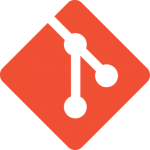
Discussions